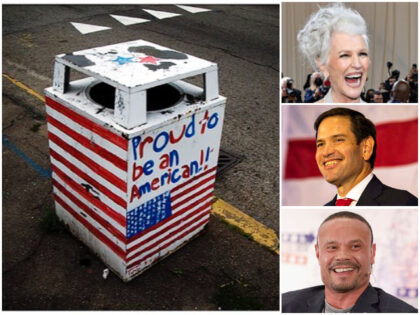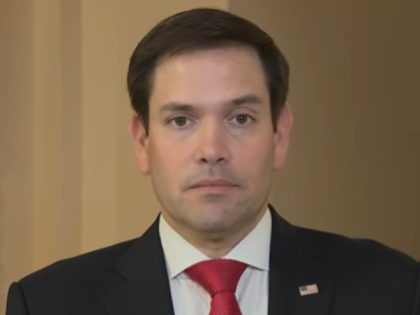Marco Rubio’s State Department Bans Pride, BLM Flags at Embassies and Outposts
One of the State Department’s first actions after the Senate confirmed Secretary of State Marco Rubio was to bar pride and Black Lives Matter flags at embassies and outposts.