Elon Musk said Tuesday he was exploring a presidential pardon for “Bitcoin Jesus,” who was arrested last year on fraud and tax evasion charges, after applauding Donald Trump for exonerating the founder of a dark web drug marketplace.
In a sign of the tech billionaire’s influence over the new US administration, Musk said he was “honored to be in the Oval Office” when Trump granted a pardon to Ross Ulbricht, the man behind the “Silk Road” platform that facilitated the sale of illegal narcotics using cryptocurrency.
Ulbricht, operating under the pseudonym “Dread Pirate Roberts,” was sentenced to two life terms in prison after being convicted of charges including conspiracy to distribute narcotics, money laundering and computer hacking.
The FBI described Silk Road as a “digital bazaar for illegal goods and services” that generated hundreds of millions of dollars in sales, as well as commissions in bitcoin.
Prosecutors also alleged that Ulbricht solicited six murders-for-hire.
Trump on Tuesday said he called Ulbricht’s mother to inform her that he had granted him an unconditional pardon, honoring a pledge he made during last year’s presidential campaign, while slamming the “scum” who prosecuted him.
Musk, a confidant of Trump, hinted that Roger Ver, a former California resident who calls himself “Bitcoin Jesus,” could be next.
The CEO of Tesla and SpaceX wrote on his platform X that pardoning him was up to Trump, but he had “asked whether this is possible.”
The Bitcoin investor and promoter was arrested in Spain last April based on US criminal charges including fraud and evading capital gains taxes.
The Department of Justice’s indictment claimed that Ver — who had renounced his US citizenship and became a citizen of the Caribbean island of St. Kitts — sold tens of thousands of bitcoins on cryptocurrency exchanges for around $240 million in cash in 2017.
He did not report his gains, losing the US Treasury $48 million in tax money, the indictment said.
The United States has sought Ver’s extradition to stand trial in the country.
There was no immediate comment from Trump about Ver.
Trump has courted his conservative base that catapulted him to power by pardoning his supporters and targeting opponents in a shock-and-awe start to his second presidency.
Hours after being sworn in on Monday, Trump granted pardons to more than 1,500 people who stormed the US Capitol in 2021 including those convicted of assaulting police officers.
Musk shares Trump’s hard-right politics and put millions of dollars into supporting his presidential campaign.
Trump has tapped Musk to lead an advisory commission aiming to slash federal spending and bureaucracy, which while dubbed the Department of Government Efficiency, or “DOGE,” will not be an official US agency.
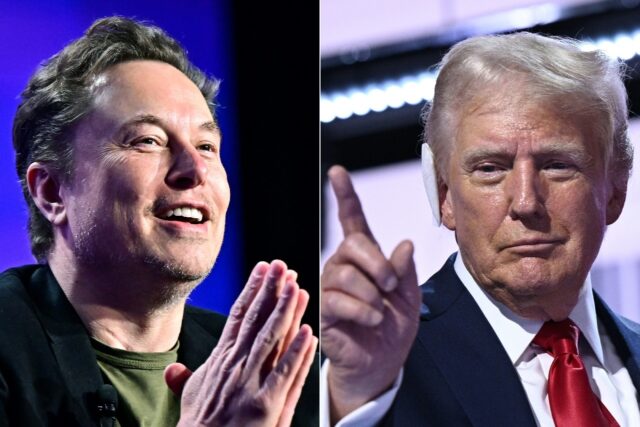
COMMENTS
Please let us know if you're having issues with commenting.