Sports
Chiefs QB Patrick Mahomes Breaks Silence on Flopping Allegations, Referee Favoritism: ‘I Probably Shouldn’t Have Done That’
Chiefs QB Patrick Mahomes has benefitted more from baiting tacklers near the sidelines and controversial game-altering calls than any other QB in the NFL, and now he is breaking his silence.

Team USA, Capitals Star TJ Oshie Defends Trump Post, Says Critics Have No ‘Honor’
Washington Capitals and Team USA Olympic hockey star TJ Oshie took aim at those who attacked him for a pro-Trump social media post.

WATCH: Philly Mayor Mocked for Misspelling Eagles During Chant Before Playoff Game
If you’re an Eagles fan who believes in curses (which is pretty much all of them), you may want to stop reading now.

Jayden Daniels Named Professional Writers’ Rookie of the Year
Jan. 21 (UPI) — Washington Commanders quarterback Jayden Daniels was named the 2024 Pro Football Writers of America Rookie of the Year, the organization announced Tuesday.

Ohio State Players Praise God After Winning National Championship
Several members of the victorious Ohio State Buckeyes openly praised God after winning college football’s national title on Sunday.
Ohio State’s Ryan Day, Will Howard Involved in Golf Cart Crash After Winning National Championship
The Ohio State post-game victory party literally took a very unexpected and nearly disastrous turn Monday night after winning the national championship.

4 Chilean Nationals Arrested in Connection with Burglary of Bengals Star Joe Burrow’s Home
Four Chilean nationals have been arrested in connection with a string of burglaries of the homes of professional athletes, including Cincinnati Bengals stat QB Joe Burrow.

WATCH: Jake Paul Puts Mike Tyson on His Shoulders During Trump Inaugural Ball
If anyone was concerned about lingering hard feelings between boxing legend Mike Tyson and YouTuber turned-boxer Jake Paul, you need not be.

WATCH: Ohio State Fans Go on Rampage, Break Into Stadium After Buckeyes Win National Championship
Fans of the Ohio State Buckeyes went on a destructive rampage in Columbus Monday after their team won the college football national title.

‘The Golden Age of America Has Begun’: ESPN Airs Trump Message During National Championship Game
President Trump made a surprise appearance during the national championship game between Notre Dame and Ohio State Monday night. In a rousing halftime video message, he told viewers, “We’re going to make America great again.”

‘Dark Times in America’: C-SPAN Caller Trolls Trump Inauguration Show, Blasts CFP Committee for Leaving Alabama Out
C-SPAN’s Inauguration call-in show aired dozens of callers discussing the day’s vital topics: the inauguration, the economy, illegal immigration, and Alabama’s exclusion from the College Football Playoff?

Ohio State Holds Off Notre Dame for College Football Playoff Crown
Ohio State weathered a punishing Notre Dame opening drive with smothering defense for the majority of the College Football Playoff finale, but needed to squash a late rally to claim the crown Monday in Atlanta.

Riley Gaines Hails Donald Trump as ‘True Champion for Women’ Due to Emerging Transgender Policies
Women’s sports activist Riley Gains and others are hailing Donald Trump as the “champion for women” for his new transgender policies.

ESPN to Air ‘National Anthem and MLK-Themed Content’ Before National Championship Game
ESPN took much heat for not airing the national anthem before the Sugar Bowl game between Notre Dame and Georgia following the New Year’s Day terror attack in New Orleans.
Regarding Monday night’s national championship game between Notre Dame and Ohio State, viewers will get the national anthem and much more.

Report: Trump to Snip Transgenderism Out of Federal Government on Day One
President Donald Trump will remove transgenderism — root-and-branch — from the U.S. federal government via an Executive Order, likely on his first day, according to a report in FreePress.com.

Taylor Swift and Caitlin Clark Embrace, Watch Chiefs Playoff Win Over Texans
It’s been a long time coming, but the big moment has finally arrived: Taylor Swift and Caitlin Clark have watched a Chiefs game together.

‘Rigged!’: NFL Fans Go Berserk After Refs Blow Major Call in Chiefs-Texans Game
Before Saturday’s AFC Divisional Round playoff battle between the Chiefs and Texans, most fans believed the referees favored Kansas City and wanted them to win. After watching Saturday’s game, pretty much everyone believes the referees are in the tank for Kansas City.

Kelce, Mahomes Double-Act Leads Chiefs Past Texans in NFL Playoffs
Travis Kelce scored a touchdown and helped set up another as the Kansas City Chiefs stayed on course for a return to the Super Bowl with a hard-fought 23-14 playoff victory over the Houston Texans on Saturday.

WATCH: Fox Sports Host Takes Jab at President-Elect Trump: ‘It’s a Free Country…For a Couple More Days’
Fox Sports 1 host Joy Taylor took a break from debating the legacy of Chiefs QB Patrick Mahomes on Thursday to slam the incoming Trump Administration by saying America only has “a couple more days” of freedom.

Packers Fan Subjected to Vile Tirade Accused of Setting Up Eagles Fan for Social Media Fail: ‘He Knew This Would Happen’
A Packers fan who in a viral video was subjected to a vile tirade by an Eagles fan is now being accused of setting up the Eagles fan.
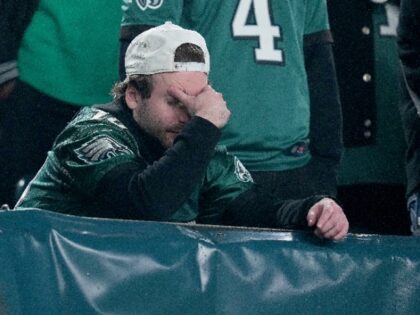
Detroit Cracks Down on Parking Lot Owners Looking to Charge $1,000 During Lions Playoff Game
Authorities in Detroit are cracking down on parking lot owners who are gouging consumers by charging as much as $900 and $1,000 ahead of the Lions divisional round playoff game against the Washington Commanders on Saturday.

Survey Reveals the Most Dangerous NFL Stadiums, and a Shocker Tops the List
There’s a new ranking of the most dangerous stadiums in the NFL, and a shocker tops the list.
Rams’ Jared Verse Says He ‘Hates Eagles Fans,’ Cannot Stand Seeing Green and White
It’s customary not to give the opposing team bulletin board material before payoff games, but Rams rookie Jared Verse is breaking that tradition.

How Christian Athletes at Notre Dame and Ohio State Relied on Faith to Rise to the National Championship Game
This year’s national championship game features the two most outwardly faithful teams in college football, and, according to Notre Dame’s QB Riley Leonard, that’s just how God planned it.

ESPN VP Admits Not Airing National Anthem at Sugar Bowl Following NOLA Terrorist Attack Was an ‘Enormous Mistake’
It’s commonly understood that following moments of great national tragedy or crisis, that patriotic anthems and symbols will be given primacy during sports broadcasts.

Republicans to Propose Resolution Banning All Transgender Athletes from Women’s Sports
Republicans in Congress will reportedly be proposing a resolution that would ban all transgender athletes from women’s sports.

California’s Largest Insurer State Farm Cancels Super Bowl Ads Citing L.A. Fires
Insurance giant State Farm, one of the last remaining large insurance carriers in California, has canceled its Super Bowl ads this year citing the tragedy of L.A.’s wildfire devastation.

Eagles Fan Who Directed Vile Rant Aimed at Female Packers Fan Speaks Out After Losing DEI Job
The Philadelphia Eagles fan seen on a viral video hurling vicious, abusive comments at a female Green Bay Packers fan is defending himself after being fired from his “diversity, equity, and inclusion” (DEI) job. The Philly fan, who used the
Jack Hoffman, Young Cancer Patient Known for Making Heartwarming Cornhuskers Touchdown Run in 2013, Dies at 19
The young Nebraska Cornhuskers fan who inspired millions with his touchdown run for the team in 2013 has lost his battle to cancer.
Bob Uecker, Iconic Brewers Broadcaster and ‘Mr. Baseball,’ Dead at 90
Bob Uecker, the longtime Brewers broadcaster whose fame and notoriety stretched nationwide due to his roles in humorous commercials and popular television shows, has died.
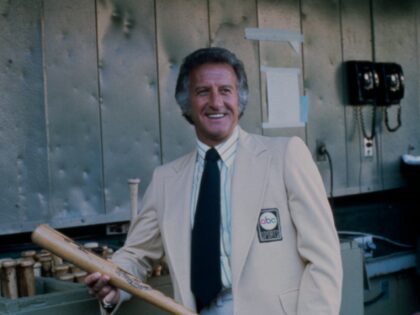
L.A. Rams Announcer Sam Laganà Saves Home from Palisades Fire
Sam Laganà, the stadium announcer for the Los Angeles Rams, fought to save his Pacific Palisades home from the raging inferno last week — and believes that firefighters did the best they could do in the circumstances they were in.
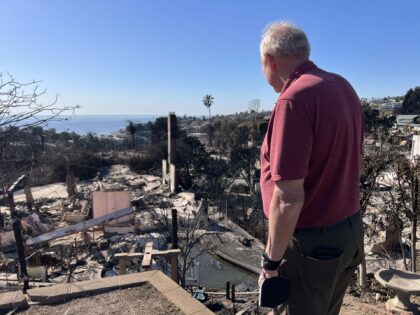
Lawsuit Filed Against Conor McGregor over Alleged Sexual Assault at 2023 NBA Finals
The Miami Heat has been named as a defendant by a woman who alleges that Conor McGregor sexually assaulted her.

WATCH: Caitlin Clark’s Alleged Stalker Makes Shocking Admission in Court
A Texas man accused of sending WNBA star Caitlin Clark threatening and sexual messages shocked an Indianapolis court on Tuesday with his opening statement. Michael Lewis, 55, who was arrested shortly after arriving in Indianapolis to allegedly stalk the WNBA

Penguins’ Evgeni Malkin’s Home Burglarized, Stanley Cup Rings Stolen
The homes of professional athletes have become the target of a recent burglary spree that has hit players from the NFL, NBA, and now, the NHL.

Texas QB Quinn Ewers Declares for NFL Draft as Program Ushers in Arch Manning Era
Texas junior quarterback Quinn Ewers declared for the NFL draft on Wednesday, ending a Longhorns career in which he led the program to a Big 12 championship and twice to the College Football Playoff but was not always embraced by a fan base eagerly waiting for Arch Manning to take over.

Martina Navratilova to Dems Who Voted Against Trans Bill: ‘Grow a Spine!’
The Protection of Women and Girls in Sports Act passed the House of Representatives on the strength of a unanimous Republican vote. However, only two Democrats supported the measure to protect girls from trans athletes, and the rest voted against it.

Eagles Fan Who Directed Vile Rant at Female Packers Fan Fired from DEI Consulting Firm
Ryan Caldwell, the Eagles fan seen on Sunday directing a vile and profane rant at a female Packers fan, has been fired from the DEI-focused consulting firm he worked for.
