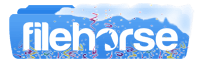Latest Version:
Lenovo System Update 5.07.0140 LATEST
Requirements:
Windows 7 / Windows 8 / Windows 10 / Windows 11
User Rating:
Click to voteAuthor / Product:
Old Versions:
Filename:
system_update_5.07.0140.exe
MD5 Checksum:
365c37a1c1e6b2e414093648ae71ec40
Details:
Lenovo System Update 2022 full offline installer setup for PC 32bit/64bit
Lenovo System Update saves your time and effort by helping automate the process of finding and installing the latest drivers, BIOS, and other applications. Having the latest downloads and drivers helps optimize the performance of your Lenovo system. It helps reduce the time and effort required to maintain the latest drivers and updates for Think or Lenovo systems. It downloads data updates for software, drivers, and BIOS from a Lenovo server directly over the Internet without requiring specific user knowledge of where the package is located or if it is needed by the target system.
Other ways in which Lenovo Technologies help you keep your system up to date and secure are:
- Provides a direct connection to Lenovo Service and Support for ThinkPad and ThinkCentre drivers, software, and BIOS updates.
- Helps maximize your system performance and minimize security vulnerability.
How to use the Lenovo System Update
In Windows 11/Windows 10, System Update is found within the Lenovo Vantage (formally Lenovo Companion) application by selecting the System Update tab.
- Click the Check for Updates button to search for currently available updates. Found updates are sorted into lists for Critical, Recommended, and Optional updates.
- Select all of the updates, or click the checkboxes beside the specific updates you wish to install.
- Click the Install Selected Updates button to begin the installation process. There will be a prompt if any of the updates require the system to reboot.
- Click the Reboot Now button to restart the computer.
- System Update also includes a few more important settings, information, and shortcut buttons.
- Further down the System Update window, the Installation History section lists previously installed updates and when they were installed.
- Click the Show All button to open the complete list. The Auto Updates section includes On/Off toggle settings to automatically install Critical and Recommended updates.
- The Windows Updates section has a shortcut button that opens the update settings for Windows.
- Finally, the Additional Updates section has a shortcut button that opens the Lenovo support web page for your specific system.
- Type “system update” in the Drivers & Software keyword search box. Download the install file for Lenovo System Update, and then run the file to install the application on your machine.
- The application interface looks different than the Lenovo Vantage (formally Lenovo Companion) app, but the basic functionality is the same.
- The Get New Updates tab is for finding currently available updates and installing them.
- The Schedule Updates tab is for setting up the automatic installation of Critical and Recommended updates.
- The View Installation History tab lists previously installed updates and when they were installed.
- Lenovo 3000 C100, C200, N100, N200, V100, V200
- Lenovo 3000 J100, J105, J110, J115, J200, J200p, J205, S200, S200p, S205
- All ThinkPad
- All ThinkCentre
- All ThinkStation
- Lenovo V/B/K/E Series
Note: Requires .NET Framework. Run Windows Update before using the System Update. When using the program, some of the updates are dependent on certain Windows components.