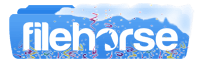Latest Version:
EaseUS MobiSaver for iOS 7.6 LATEST
Requirements:
Windows XP / Vista / Windows 7 / Windows 8 / Windows 10
User Rating:
Click to voteAuthor / Product:
Old Versions:
Filename:
ems_free.exe
Details:
EaseUS MobiSaver for iOS 2022 full offline installer setup for PC 32bit/64bit
Compatible with the latest iOS 15/16, and iPhone 13/14/Plus/Pro/Pro Max.
With this iPhone data recovery software, you can quickly get deleted files back to your iPhone in time by yourself. It automatically scans your iPhone, and restores the lost data in only a few clicks. Once starting the program, everything is ready that you do not need to pay any efforts. Data loss often happens unexpectedly due to lots of facts. EaseUS MobiSaver for iOS helps you settle down different data loss cases as below, and recovers lost iPhone data in a 100% secure way.
- Sudden deletion
- System crash
- iOS upgrade failure
- Virus attack
- Damaged device
- Forgotten password
- Failed jailbreak
- Non-responding device
- Operation error
- Other reasons
Have more than one iPhone, iPad or iPod? Recover deleted data from multiple iOS devices? The app Technician owns many advantages on getting lost files back to your devices at the minimum cost.
Three Recovery Methods Available
Recover from iOS Device
Connect your iPhone/iPad to a Windows computer and scan for the deleted data.
Recover from iTunes Backup
Recover lost data on iPhone/iPad from the copies you’ve made in iTunes before.
Recover from iCloud Backup
Extract your iPhone data from the iCloud backup and restore it directly.
How to Use EaseUS MobiSaver for iOS?
STEP 1: Run EaseUS MobiSaver
Launch EaseUS Mobi Saver, and connect your iPhone to a Windows PC. Choose the Recovery Mode
STEP 2: Scan Your iPhone
Make sure an access to your iPhone, and scan your iPhone to find the lost data.
STEP 3: Recover Your Data
Filter the scanned results, preview and recover your deleted data.
Note: Requires iTunes and iOS device. Limited functionality in demo version.
Also Available: Download EaseUS iOS MobiSaver for Mac