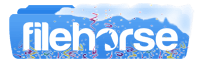Latest Version:
iMyFone MirrorTo 3.0.0 LATEST
Requirements:
Windows 7 / Windows 8 / Windows 10 / Windows 11
User Rating:
Click to voteAuthor / Product:
Old Versions:
Filename:
mirrorto_setup.exe
MD5 Checksum:
09afdbe70b88b433111d1520b6a010b4
Details:
iMyFone MirrorTo 2022 full offline installer setup for PC 32bit/64bit
- Freely control your phone with a large screen from a computer
- Fluently play mobile games or manage social Apps without delay on Laptop
- Conveniently operate keyboard when mirroring screen to Computer
- Use a game keyboard to control the phone screen to get more advantages
- A big screen gives you a crazy sense of vivacity when playing games on PC
- Game records will be automatically saved on your smartphone
- Execute a combination of moves by keyboard & mouse
Do you know how to play mobile games with a big screen on your computer? Do you know how to reply to WhatsApp messages or view your phone content directly on your PC? Mirror iPhone/Android Phones to PC with iMyFone MirrorTo Software!
How to Use
- Launch MirrorTo app
- Connect your devices
- Go to the Developer option and enable USB debugging
- Open Permission to MirrorTo Tool
- Start to control your Android phone from your PC
Share Android Screen on Compter in Various Situations
Better Office Work
You can easily save screenshots to the clipboard between your device and PC. This is convenient for work & presentation.
Entertainment Activity
Troubled by a small phone screen when watching a video? Don't worry! You can enjoy a large screen by casting Android screen from a computer in this case.
Convenient Phone Screen Record
You can freely record Android screens after successfully casting your Android to PC. Then you can save the recorded videos to a computer.
Better Communication
It's efficient to deal with messages on SMS or WhatsApp and reply on social media platforms via customizing keys on the keyboard.
Stream Live Mobile Games
You can stream live mobile games on your computer with MirroTo. So many people can watch your wonderful show.
What to do if I cannot connect my device to the computer?
Step 1. First, use your cable to connect the computer and the mobile phone, try multiple USB ports on the desktop.
Step 2. Change the USB transport from charging only to file transport, and Huawei’s should be changed to (MTP).
Step 3. After finishing the above, check whether the computer can recognize your mobile phone. If it can, you can start the next step. If can't, you need to change the data cable or USB ports.
MirrorTo supports Android versions from 6.0 to the latest 13.0 and iOS 7 to the latest iOS 16. Also, Windows 11 and Windows 10 are supported.
Note: Limited functionality in the demo version.
Also Available: Download iMyFone MirrorTo for Mac