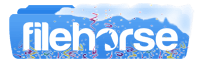Latest Version:
Requirements:
Windows Vista / Windows 7 / Windows 8 / Windows 10
User Rating:
Click to voteAuthor / Product:
Old Versions:
Filename:
QuickLook-3.6.7.msi
Fortunately, Windows users now have a way to get this feature too. QuickLook is a specialized developed application which gives you a similar quick look ability on your Windows computer. It lets you preview the content of several different file types and provides an overall better user experience.
One Key to Preview Content
When you want to see the content of a particular file without using its default program to open it up, you choose the file with your cursor and then hit the Space key on your keyboard. That will cause a small window to pop up on the screen and show the content that is in the file.
QuickLook lets you preview files that contain text, archives, videos, and images. The types of documents include PDFs and word processing documents like Microsoft Word. In the preview window, you’ll be able to play videos, read text content, see images, and zoom in and out.
Search and Open Files
During a file preview, you can choose to open the file with its default program. In the upper-right section of the window, you’ll see the name of the application. If you’re experienced with Quick Look on Mac computers, then you can cycle through the files and content in the same way by hitting the arrow keys. As you have an active preview, you can go to a new folder.
Conclusion
You can do several things with QuickLook, especially since a lot of different formats are supported. When you make the switch from macOS to Windows, or you simply want to have this cool feature on Windows, then you’ll definitely need to get this application.