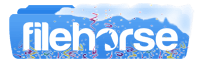Latest Version:
Nimbus for PC LATEST
Requirements:
Windows 7 / Windows 8 / Windows 10 / Windows 7 64 / Windows 8 64 / Windows 10 64
User Rating:
Click to voteAuthor / Product:
Old Versions:
Filename:
nimbusnote.crx
Details:
Nimbus Screen Capture 2022 full offline installer setup for PC 32bit/64bit
To capture video or screenshot, users simply need to click on the Nimbus Screen Capture icon near the address bar of the browser, and pick one of the numerous options – capture the visible part of the page, fragment, selected area, selected & scroll, entire page, full browser window, blank screen or capture a video. The captured content can be annotated and edited, with support for blurring sensitive information, cropping, and highlighting text.
Like many other similar screencast tools, Nimbus Screenshot & Screen Video Recorder can integrate itself into the Chrome browser by downloading the official plugin directly from its official Chrome Web Store page. Once installed and authenticated with the Nimbus user account, users can start capturing their entire desktop surface, browser tabs, application windows, or just specific parts of the screen with ease. The capture can be in a screenshot or video form, with an added webcam or audio feeds. The app supports annotation, editing, sharing, and easily browsing the database of your captures via a built-in organized workspace that is optimized for teamwork, task creation and allocation, sharing, and more. In addition to managing Nimbus captures, this manager has full support for creating, editing, and sharing documents, wikis, tasks, lists, and any other collaborative document type.
Nimbus for Chrome extension can be accessed for free, offering a wide array of features to anyone who wishes to better organize their screen capture and screenshot/video sharing. Premium tier of use unlocks advanced tools for adding screenshot watermark or editing videos (cropping, tripping, converting, and uploading to cloud storage services such as Dropbox and Google Drive.
Features and Highlights
- Screen capture whole or partial screenshots
- Edit and annotate screenshots
- Screencasts — record video from your screen and webcam
- Trim and Crop screencasts
- Convert video to gif and mp4
- Quickly Upload and Share screenshots and screencasts
- Capture the entire web page, or a specific section of it
- Supports scrolling when capturing screenshots from web pages
- Capture the entire browser window
- Capture a screenshot of another program
- Quickly capture a section of the webpage
- On a blank canvas, create your own simple drawing or model
- You can add your own watermark on the screenshot (Premium)
- Record video from your screen to make a screencast
- Record video of another active program
- Record video from a webcam
- Add your own watermark on the video (Premium)
- Customize the video screen resolution and frame rate
- Annotate the video with various shapes, including arrows and rectangles
- Convert from WebM to MP4 and GIF (Premium)
- Crop your video (Premium)
- Trim your video (Premium)
- Upload the screencast either to Note or save to your disk
- Publish screencasts on Youtube (Premium)
- Upload videos to Google Drive, and Dropbox (Premium).
- Add graphics and text boxes to your screenshot
- Resize and crop
- Add arrows and stickers
- Highlight text
- Blur certain sections to hide sensitive information
- Add watermarks (premium)
- Save screenshots in JPG and PNG
- Save to Nimbus Note
- Quick upload and share without registration
- Send screenshots to Slack
- Upload screenshots to Google Drive, and Google Classroom
- Upload screenshots to Dropbox (Premium)
- Save screenshots to a PDF
- Add comments to your screenshots and screencasts