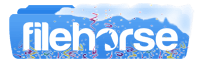Latest Version:
CopyTrans HEIC for Windows 2.0.0.0 LATEST
Requirements:
Windows 7 / Windows 7 64 / Windows 8 / Windows 8 64 / Windows 10 / Windows 10 64
User Rating:
Click to voteAuthor / Product:
Old Versions:
Filename:
CopyTransHEICforWindowsv2.000.exe
MD5 Checksum:
7cf60f460b4fe13cf28f438d889a5d9b
Details:
CopyTrans HEIC for PC 2022 full offline installer setup for PC 32bit/64bit
What is HEIC?
In iOS 11, Apple started using HEIC/HEIF, a new image format that takes up half the space of JPGs without sacrificing a pixel of image quality. Up until today, your Windows PC was unable to natively support HEIC files – the default Windows Photo Viewer couldn’t open the new formats.
View HEIC files on Windows
You don’t need any additional software to browse your photos! CopyTrans HEIC for Windows is a simple Windows plugin that allows you to open HEIC files using Windows Photo Viewer. You can print out your HEICs as well. Just send them to print, no need to convert them to JPG first!
Need JPGs anyway? Convert HEIC to JPG
Most third-party software doesn’t support HEIC format yet. Without launching a separate app, you can convert any iOS HEIC image to JPG instantly with a simple right-click. This means your photos stay safe and private on your PC, unlike with multiple online HEIC converters. Download CopyTrans HEIC for PC now! After installing CTH, right-click on any HEIC file and choose “Convert to JPEG with CopyTrans” in the drop-down menu. You will see a converted JPG image next to the HEIC one.
Microsoft Office Support
Now you can insert your HEICs into any Microsoft Office document. It’s compatible with MS Word, MS PowerPoint, MS Outlook, and MS Excel. With CopyTrans HEIC for Windows, you can insert a HEIC image into a Word document, a PowerPoint presentation, or into an Excel spreadsheet. Just open a document – click Insert – Pictures – select All files – select the HEIC file of your choice and click Insert.
Does CTH support HEVC videos?
No. Both HEIC and HEVC use the same image encoding technology but in a different way. HEVC video format uses video codecs (there are lots of them already), and HEIC photo format uses Windows image plugins. Currently, CTH is the only HEIC plugin for Windows.
Stop wasting your disk space
Did you know that, by default, your iPhone* automatically converts HEIC to JPG when you transfer them to your PC? Did you also know that JPG is an antiquated format that takes up twice as much of your hard drive space as HEIC? If you want to keep your original HEIC/HEVC files both on your iPhone and on your computer, turn off the setting ‘Automatic transfer to PC’ on your iDevice.
How do I install CopyTrans HEIC for PC?
- Scroll down until you see the “Download” button.
- Click it and wait until the .exe file is downloaded on your PC.
- Run the CopyTransHEICforWindows.exe file and grant it administrative privileges.
- Click Next, read the License Agreement very carefully like you always do when installing software, click “I accept the agreement”, click Next, click Install.
- Voila! CTH is installed on your Windows PC.