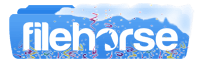Latest Version:
Tux Paint 0.9.28 LATEST
Requirements:
Vista 64 / Windows 7 64 / Windows 8 64 / Windows 10 64 / Windows 11
User Rating:
Click to voteAuthor / Product:
Old Versions:
Filename:
tuxpaint-0.9.28-windows-sdl2.0-x86_64-installer.exe
MD5 Checksum:
4a074628323d195979e93f61f1157e9f
Details:
Tux Paint 2022 full offline installer setup for PC 32bit/64bit
A number of useful drawing tools are made available. The drawing canvas is a fixed size, so the user doesn't need to worry about 'pixels' or 'inches' when making a new picture. The entire Tux Paint Stamps fits on a screen as small as 640x480 and can be displayed full-screen, to hide the computer's underlying 'desktop' interface. (It defaults to 800x600 mode, but can run at larger sizes and in portrait or landscape mode, as well.). Loading and saving of images are done using thumbnails, so no knowledge of the underlying operating system's filesystem structure is needed. Even filenames are unnecessary.
Features and Highlights
- Various brushes available
- Parents/teachers can add more brushes
- Brushes can be animated
- Brushes can change shape depending on the direction they're drawn
- Alternate color palettes can be created and used
- Color picker, for choosing colors from a drawing (New in 0.9.23)
- Hundreds of photographic and cartoon stamps images are available
- Parents/teachers can add more stamps and create categories
- Stamps can have descriptive text and sound samples (names, facts, etc.) and/or sound effects assigned to them
- Stamps can be resized, flipped, and mirrored
- Raster bitmaps (Portable Network Graphics ("PNG")) with full-color and alpha transparency (32bpp RGBA) supported
- Vector graphics (Scalable Vector Graphics ("SVG")) supported
- Uses Paint Brush's brushes
- 'Rubberband' shows where the line will be drawn as you move the mouse
- Draw various filled and unfilled polygonal shapes
- Rotate shapes (this feature can be disabled for younger children)
- Come with various fonts
- Bold, italic, and size can be changed
- Parents/teachers can add more fonts
- Supports numerous languages
- Labels may be moved or edited later
- Print pictures on a printer
"Magic" (Tux Paint special effects)
- Blind - pull window blinds down, or across, the picture
- Blocks - turn parts of the picture 'blocky'
- Blur - blur parts of the picture using the mouse
- Bricks - paint realistic large or small brick patterns
- Calligraphy - a smooth brush that changes thickness depending on how quickly you stroke
- Cartoon - make parts of the picture look like a cartoon
- Chalk - make parts of the picture look like a chalk drawing
- Color & White - turn the picture monotone
- Color Shift - Jumble the colors of the picture
- Confetti - Throw confetti over your picture
- Darken - darken the colors of parts of the picture
- Distortion - slightly alters the position of the picture under the brush
- Drip - make parts of the picture look like it's dripping away
- Edges - outline the edges of shapes in your picture
- Emboss - gives the image's edges highlights and shadows
- Fill - 'flood-fill' an area with a particular color
- Fisheye - view parts of your picture through a fish-eye lens
- Flip - flip the image vertically
- Flower - draws curvy-stalked flowers
- Foam - paints foamy bubbles that grow as you move the mouse
- Fold - fold down the corners of your picture
- Glass Tile - see your drawing through glass tiles
- Grass - paint realistic clumps of grass on the screen and into the distance
- Hexagon Mosaic - create a pattern of hexagons
- Irregular Mosaic - turn your picture into a mosaic of shards
- Kaleidoscope - four symmetric brushes
- Light - draw beams of bright light on your picture
- Lighten - fade the colors of parts of the picture
- Metal Paint - paints shiny metallic colors
- Mirror - flip the image horizontally
- Mosaic - make your picture into a mosaic of colors
- Negative - invert the colors of parts of the picture
- Noise - add random noise to your picture
- Perspective - bend your picture to view it from different perspectives
- Picasso - a triplet of brushes that paint in unison
- Puzzle - shift parts of your picture around like it's a sliding puzzle
- ROYGBIV Rainbow - draw a rainbow arc of seven solid colors
- Rails - draw connecting train tracks
- Rain - add raindrops to your picture
- Rainbow - draw using a brush that paints in all colors in the rainbow
- Real Rainbow - draw a colorful arc based on a real photo of a rainbow
- Ripples - rippled waves over your image
- Rosette - three brushes that draw in a rosette pattern
- Shift - move the entire picture around
- Silhouette - turn parts of your picture into a silhouette
- Smudge - push the colors around as though smudging wet paint
- Snow Ball - cover your picture in snowballs
- Snow Flake - cover your picture in snowflakes
- Square Mosaic - create a pattern of squares
- String V - draw V-shaped string art
- String corner - drawstring art
- String edges - drawstring art around the edges of your picture
- TV - make your picture look like it's on a television
- Tint - change the color of parts of the picture
- Toothpaste - paint with colorful gel
- Tornado - add a tornado funnel to your picture
- Wavelets - wiggle your picture up and down
- Waves - wiggle your picture side to side
- Wet Paint - draw with wet, smudgy paint
- Zoom - zoom your entire picture in or out
Also Available: Download Tux Paint for Mac