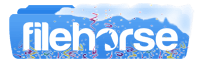Latest Version:
ASUS Wireless Console 3.0.19 LATEST
Requirements:
Windows 7 / Windows 7 64 / Windows 8 / Windows 8 64 / Windows 10 / Windows 10 64
User Rating:
Click to voteAuthor / Product:
Old Versions:
Filename:
Wireless_Console_3_WIN7_32_WIN7_64_z3019.zip
MD5 Checksum:
4a855be79617fc224e42d4a11c94353b
Details:
ASUS Wireless Console 2022 full offline installer setup for PC 32bit/64bit
The app comes in a small installation package that can be transferred and loaded to your PC in mere seconds. After a quick download, users are required to start the installation that will guide them using only a few on-screen instructions. Once installed, ASUS Wireless Console will become a part of your taskbar icons just on the left of your desktop system clock. From there you can right-click on this small blue icon (that has a look of the stylized letter “i”) and open a small window interface from where you can manage all of your present wireless connections – WLAN, Bluetooth, 3G, 4G, WiMax, GPS and UWB. The number of the accessible wireless connections inside ASUS Wireless Console will differ from one PC to another depending on the presence of the communication hardware connected to it.
The first version of this app that was released by ASUS several years ago, and it supported only the management of Bluetooth and Wi-Fi connections. However, the newer versions quickly adopted all the other wireless standards and an updated eye-pleasing graphical interface that you can enjoy today. The app is compatible with all modern versions of Windows OS and is optimized for running on lightweight netbooks and laptops without impacting their battery performance.
While ASUS Wireless Console is not a must-have app, this fast, lightweight, and 100% FREE networking utility can enable users to more simply and quickly manage their wireless devices, making it a welcoming tool in the arsenal of both novice and seasoned PC users.