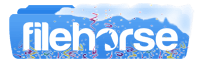Latest Version:
Canon CanoScan LiDE 700F Scanner Driver LATEST
Requirements:
Windows XP / Vista / Windows 7 / Windows 8 / Windows 10
User Rating:
Click to voteAuthor / Product:
Old Versions:
Filename:
sd86-win-lide700f-14_0_8a-ea24.exe
MD5 Checksum:
5b62028566bfa157134237a0a12ea124
Details:
Canon CanoScan Scanner Driver 2022 full offline installer setup for PC 32bit/64bit
Built to serve as the software layer that stands between the Windows operating system and the external accessory, Canon CanoScan Scanner Driver represents a crucial system utility that controls all the aspects of document or photo scanning procedures and provides to the users the UI from which they can access the factory-calibrated features of the scanner (scanning resolution, area of scan, speed of scanning). In addition to the basic scanning features, larger driver packages also come bundled with the wide array of secondary software packages that provide users a streamlined way to perform many tasks. In the case of Canon CanoScan Scanner Driver, these additional apps can be IJ Scan Utility, MP Navigator EX, Canon Resetter, ScanGear, Manuals, and more (the exact offering found in the driver your download and install will differ depending on the printer type, selected OS and the version of the driver package).
The procedure of getting your Canon CanoScan Scanner up and ready for work on your PC is simple and intuitive. First, you need to unpack it and connect it to PC, where your OS will report that it cannot immediately take full advantage of this device because of the missing drivers. All that remains is to find the appropriate driver that perfectly matches not only the model number of your Scanner but also the OS version that you are using (including if your OS is 32-bit or 64-bit). While it is possible to use Windows 7 driver on newer Windows version, Canon highly recommends to always find the officially certified driver package for your OS version. Always try to install the newest version of the driver package, since they bring with them updated system configuration files, error fixes, and newest versions of user-facing apps who control the process of document and photo scanning.
Installing an obsolete driver, driver intended for a different device or even driver that is aimed at older Windows OS versions could eventually lead to various software issues that will prevent you from accessing your scanner. The most common errors can range from losing access to the canner (Windows stopping detecting it even though it is plugged in), slower scanning, errors in the scanned files, and software errors that can even escalate to the app and system crashes (where some of your unsaved can become lost). The fastest way to fix many OS and software errors is to try to either reinstall your driver or to find download and install a newer version of the driver package that brings the newest bug fixes.
The procedure for installing Canon CanoScan Scanner Driver is simple and intuitive, requiring users only to follow on-screen instructions and plug in their scanner device so that Windows can properly detect it and prepare it for work.